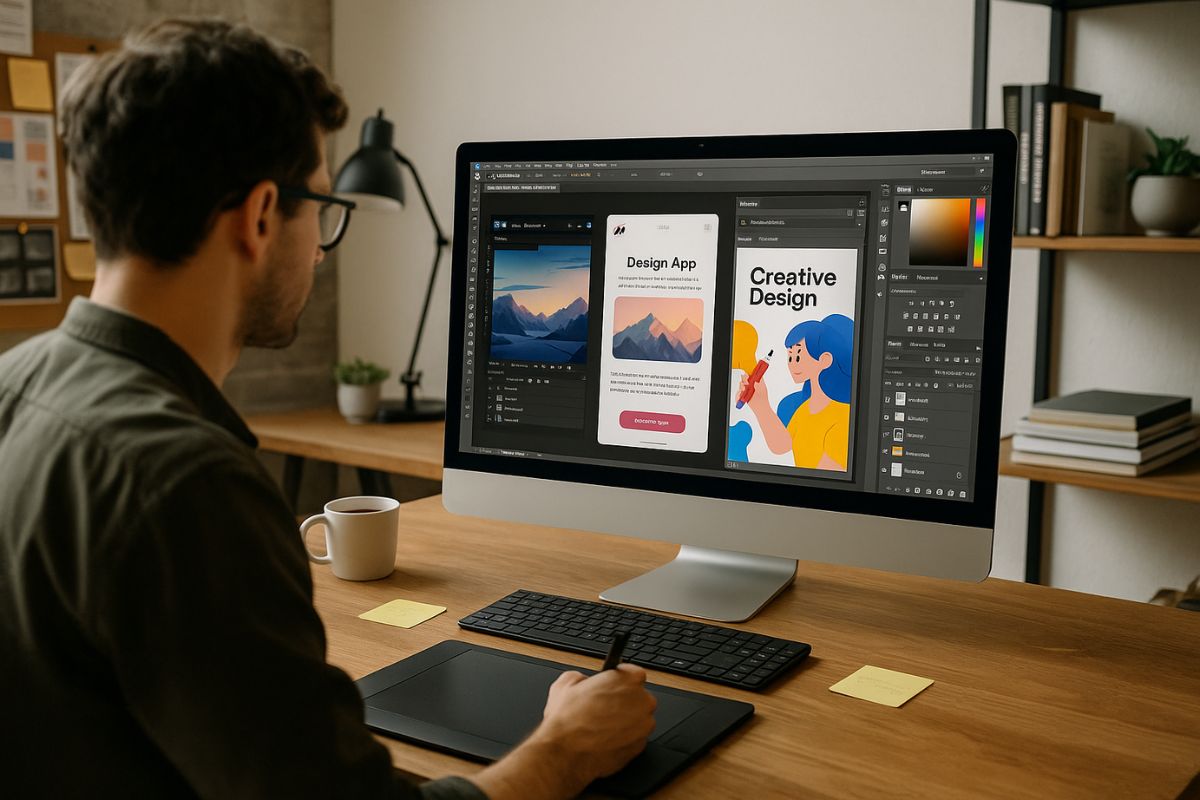Every designer knows that great work starts with the right tools. Whether you’re sketching ideas, building a brand, or crafting motion graphics, having a flexible and reliable creative suite can make all the difference. That’s where Adobe Creative Cloud continues to hold its ground.
Packed with applications built for a range of creative tasks, Adobe’s ecosystem allows designers to move seamlessly from concept to final product. From photo editing and vector art to layout and animation, the tools are built to work together while offering deep features on their own.
What This Article Covers
This post takes a closer look at the most useful Adobe Creative Cloud tools for designers. It covers how each application supports different stages of the creative process—from brainstorming and wireframing to visual polish and handoff.
Whether you’re a freelance designer juggling multiple clients or part of an in-house team working on digital campaigns, this guide helps you choose the tools that work best for your style and project needs.
Adobe Photoshop: Still a Core Tool
Photoshop continues to be a cornerstone in any designer’s toolkit. While it started as a photo-editing app, it has evolved into a powerful design engine for web mockups, poster layouts, and digital painting.
With layered editing, smart object support, and adjustment tools, Photoshop is ideal for high-detail visual work. It’s also great for combining photography with type and illustration—something many branding projects rely on. When used alongside Lightroom for photo management, it offers an efficient setup for image-heavy design workflows.
Adobe Illustrator: Precision in Vector Form
For creating logos, icons, and scalable artwork, Illustrator is the go-to choice. Vector graphics ensure crisp results no matter the screen or print size, making this app perfect for brand assets and infographics.
The pen tool gives designers the precision needed for clean lines and curves, while shape tools and pathfinder features simplify complex layouts. Illustrator’s artboard system also allows multiple versions of a project in one place, which helps during the exploration phase or when presenting variations to clients.
Illustrator integrates well with other Adobe tools. You can drop vector work into Photoshop, After Effects, or InDesign without quality loss, making it easy to stay consistent across projects.
Adobe InDesign: For Print and Layout Specialists
If you’re working on anything involving multi-page layout—magazines, books, brochures—InDesign offers everything you need. It’s also a great tool for digital PDFs, especially those requiring precise spacing and consistent style rules.
InDesign supports paragraph and character styles, master pages, and preflight tools for print readiness. It also works smoothly with Adobe Fonts, which helps ensure your typography stays sharp and readable across formats.
Designers who handle editorial content often rely on InDesign to bridge the gap between structure and creativity. With linked assets and cross-software compatibility, the workflow stays clean and collaborative.
Adobe XD: Built for UI and UX
For designers focused on apps, websites, and digital experiences, Adobe XD brings layout, interaction, and prototyping into one platform. It’s lightweight, fast, and specifically tailored for user interface work.
XD supports responsive design systems, component libraries, and interactive prototyping with transitions and states. It also allows easy sharing with developers, who can inspect specs and download assets directly from the platform.
What makes XD stand out is its balance of design and function. You can wireframe, design, and prototype all within one app, reducing the need to juggle multiple platforms.
Adobe After Effects: Motion for Visual Impact
Motion design has become a standard part of branding and digital media. For title sequences, social animations, or interface transitions, After Effects is the tool of choice.
It supports layered compositions, keyframe animation, and third-party plugins for advanced effects. Whether you’re animating type or building a full motion explainer, After Effects brings static design to life.
Designers familiar with Photoshop or Illustrator will feel at home in After Effects. Files import directly, preserving layers and styles. This makes it easy to build motion around existing visual systems.
Adobe Lightroom: For Photo-Driven Work
Designers working with large volumes of photos—especially in marketing or editorial roles—often turn to Lightroom for its photo organizing and batch editing capabilities.
Lightroom keeps visual assets tidy and consistent, helping teams maintain a strong visual tone. It also syncs with Photoshop, allowing quick retouching without breaking file structures.
For social design or lifestyle branding, Lightroom offers filters and presets that streamline the editing process, making it easier to turn around polished visuals on tight timelines.
Adobe Bridge: A Quiet but Powerful Organizer
Bridge doesn’t get as much attention as the creative apps, but it plays an important role in organizing assets. It’s especially helpful when managing large libraries of images, graphics, or templates.
Bridge allows batch renaming, keyword tagging, and easy browsing of project folders. It connects with other Adobe apps so you can move between programs quickly without losing track of your files.
For teams working on shared drives or archives, Bridge helps maintain consistency without reinventing the wheel every time.
Adobe Fonts: Type Without the Headaches
Typography is central to good design, and Adobe Fonts simplifies how designers work with type. With Creative Cloud, thousands of licensed fonts are available without extra cost or licensing headaches.
Fonts activate automatically in Adobe tools and sync across devices. This makes it easy to test options and stay flexible without downloading files from third-party sites.
With strong categorization and pairing suggestions, Adobe Fonts also helps newer designers build confidence in their type choices.
Creative Cloud Libraries: Sharing Made Easy
One of the most powerful features in the Adobe ecosystem is Creative Cloud Libraries. This tool allows designers to store and share colors, character styles, logos, and other assets across projects and teams.
Having a shared library keeps branding consistent and saves time hunting for files. It’s especially useful for design teams or agencies managing multiple client accounts.
Libraries work across most Adobe apps, meaning you can drop a logo into Photoshop, pick up a font in XD, and grab a color swatch in Illustrator—all from the same source.
Adobe Creative Cloud Supports Creative Momentum
The strength of Adobe Creative Cloud lies in how well the apps work together. Each tool serves a purpose on its own, but when connected through shared files, libraries, and workflows, they create an efficient and powerful system for creative professionals.
Whether you’re designing print collateral, building mobile apps, or animating a brand launch video, Adobe’s suite gives you the flexibility to move from idea to execution with clarity and control. That’s what helps designers stay in flow—and deliver work they can be proud of.