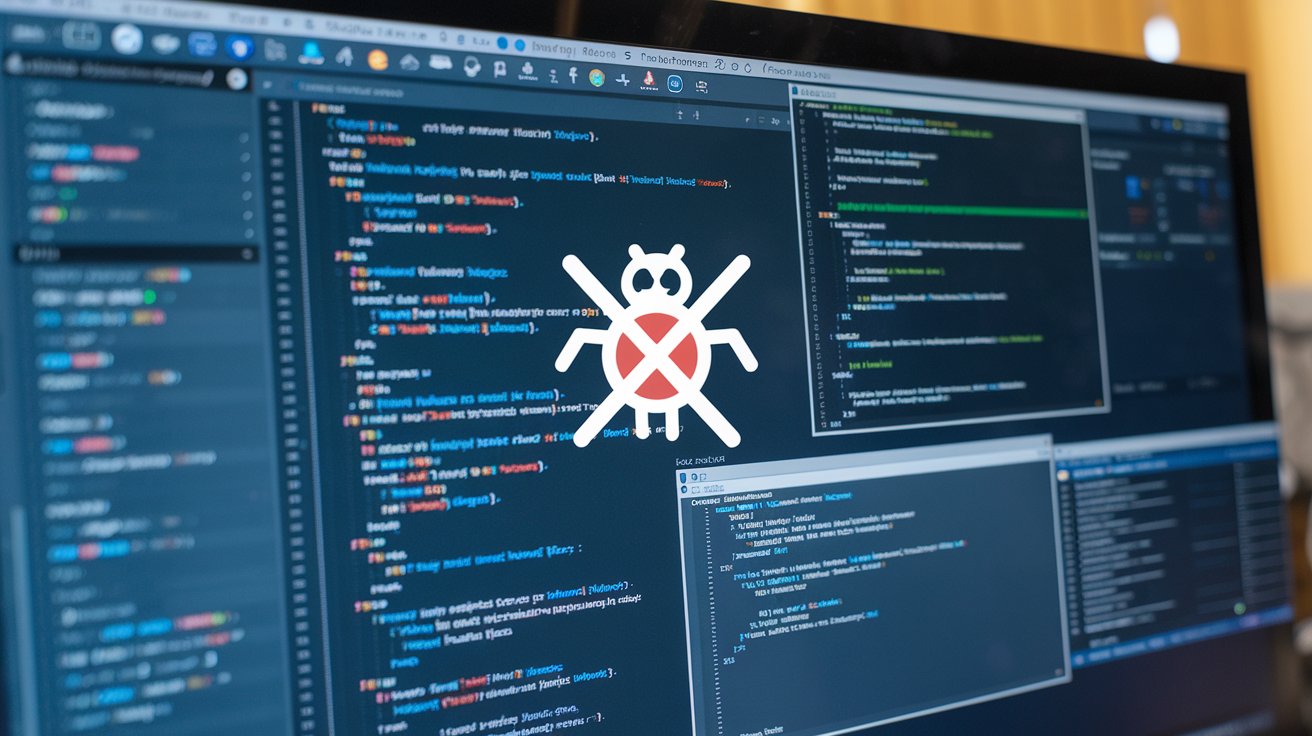QDevelop provides an intuitive environment for building Qt-based applications, but debugging can sometimes be a challenge. Identifying and resolving issues efficiently is a critical part of software development. Debugging helps developers find logic errors, fix crashes, and optimize performance, ensuring that applications run smoothly.
This guide explains the key debugging features available in QDevelop and how to use them to troubleshoot applications. From setting breakpoints to inspecting variables, a structured debugging approach ensures a smoother development process. Understanding these tools allows developers to speed up issue resolution and improve code quality.
Setting Up Debugging in QDevelop
Before debugging, QDevelop must be configured correctly. The debugger should be linked to a supported tool such as GDB (GNU Debugger). Open QDevelop and navigate to the settings menu. Locate the debugger section and ensure that the path to GDB is correctly set. If GDB is not installed, it can be downloaded via a package manager or installed with MinGW for Windows users.
After configuring the debugger, testing it with a simple program ensures that everything is working as expected. Running a basic application in debug mode helps confirm that breakpoints, variable tracking, and execution control function properly. Ensuring a properly set-up debugger allows for a more effective debugging process.
Setting and Managing Breakpoints
Breakpoints allow developers to pause program execution at specific lines to inspect variable values and application flow. Clicking on the left margin next to a line number places a breakpoint. A red dot appears, indicating that the execution will pause at this line.
Running the program in debug mode stops execution when it reaches the breakpoint. At this point, variables can be examined, and the state of the program can be analyzed. If an issue arises at a specific section of code, breakpoints help isolate the problem. Removing a breakpoint is as simple as clicking the red dot again or using the breakpoint manager.
Using multiple breakpoints helps track down problems in complex applications. By setting breakpoints at different locations, developers can analyze the sequence of execution and identify where unexpected behavior occurs.
Watching Variables and Expressions
Understanding how variables change during execution helps identify unexpected behavior. The watch window in QDevelop displays variable values in real time. By adding a variable to the watch list, developers can track its behavior as the program runs.
Monitoring variable values helps detect errors in calculations, loops, and function calls. If a variable is not updating as expected, inspecting its value during execution provides insight into potential issues.
Expressions can also be watched, allowing developers to track the outcome of operations or evaluate conditions dynamically. When dealing with conditional logic, monitoring expressions ensures that program flow follows the intended logic.
Controlling Execution with Step Commands
QDevelop provides multiple ways to control execution flow. The “Step Over” command runs the current line without stepping into function calls. The “Step Into” command moves inside function calls to analyze internal behavior. The “Step Out” command exits the current function and returns to the calling function.
These step commands help identify where logic errors occur. If a function is producing incorrect results, stepping into the function reveals how data is processed. Debugging complex programs becomes easier with these execution controls.
Using step execution ensures that developers do not have to guess where an error occurred. By manually stepping through code, it is possible to determine where unexpected values appear and adjust accordingly.
Inspecting the Call Stack
When a program crashes or produces unexpected results, the call stack provides insight into what went wrong. The call stack shows the sequence of function calls leading to the current execution point.
Opening the call stack window while debugging allows developers to trace back execution history. Clicking through each function call helps identify where the issue originated. If an application crashes due to a null pointer, reviewing the call stack pinpoints which function failed to initialize the pointer.
Understanding the call stack helps debug recursive functions and deeply nested function calls. By analyzing function call sequences, developers can determine if incorrect parameters were passed, causing errors.
Handling Error Messages and Warnings
QDevelop provides detailed error messages when issues occur. Paying attention to these messages helps diagnose problems quickly. Segmentation faults happen when a program accesses an invalid memory location. Uninitialized variables cause unpredictable behavior and crashes. Null pointer dereferences result in application failures.
Fixing these issues involves checking variable initialization, ensuring proper memory management, and validating inputs before use. Debugging tools help detect these problems, reducing development time and preventing unexpected failures.
Error messages often indicate where an issue occurred. By reading the details of an error, developers can focus on problematic lines of code instead of searching the entire application.
Debugging Memory Issues
Memory leaks and improper memory management cause performance problems and crashes. QDevelop can integrate with tools like Valgrind to detect memory issues. Running the program through Valgrind identifies memory leaks and reports uninitialized memory usage.
Checking allocation and deallocation practices prevents leaks. Ensuring that all dynamically allocated memory is properly freed reduces resource consumption and improves application stability.
For long-running applications, memory management is essential to prevent crashes. Running periodic memory checks ensures that resources are handled correctly.
Debugging Multithreaded Applications
Multithreaded applications introduce additional debugging challenges due to simultaneous execution of multiple threads. QDevelop supports debugging multithreaded applications by allowing thread inspection. The thread window provides an overview of active threads, making it easier to analyze execution flow.
Switching between threads while debugging helps identify race conditions and deadlocks. Synchronization mechanisms such as mutexes and semaphores prevent these issues by ensuring that only one thread accesses shared resources at a time.
Best Practices for Debugging in QDevelop
Using descriptive variable names makes tracking values easier. Keeping code modular improves maintainability and debugging efficiency. Writing test cases catches errors before they appear in production. Using logging tools provides insights into program flow without stopping execution. Reviewing error messages helps identify patterns in failures.
Applying these practices results in cleaner, more maintainable code. Debugging becomes less time-consuming when structured development methods are followed.
Refactoring problematic code segments improves readability and reduces the risk of introducing errors. Frequent testing and debugging throughout development prevent issues from accumulating and becoming harder to resolve.
Debugging in QDevelop
Debugging is a vital skill for software developers. Mastering QDevelop’s debugging features helps identify issues efficiently, ensuring that applications run smoothly. Setting breakpoints, inspecting variables, and analyzing error messages provide insight into program behavior.
Developers who take the time to understand QDevelop’s debugging tools create more efficient workflows. With consistent debugging practices, applications become more stable and easier to maintain over time.